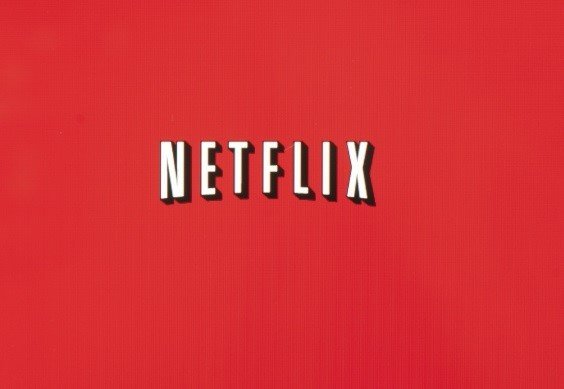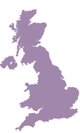The way we watch TV has changed significantly in recent years. The days of three (maybe four if you were lucky!) TV channels are gone. No longer do families have to tune in at 7pm on the dot to watch their favourite shows.
Instead, TVs are becoming smarter, allowing users access to more shows, more features, and more opportunities.
But with that comes more confusion and complexities.
Here, we will discuss the concept of Smart TVs in more detail, as well as how to ensure you are comfortable using your Smart TV remote.
What is a Smart TV?
First off, we should start by defining what we mean by the term ‘Smart TV’. Essentially, the phrase smart TV is used when discussing TVs that have additional tech-based features and additions that are more than what you would expect from a traditional TV.
The most common features include internet connectivity, streaming apps like Hulu, Netflix, and YouTube, an App Store, Voice Controls, and even Web Browsing.
The more advanced brands like our cheap Sony TVs also include more technical features like Smart Home Integration, where you can connect it to your other smart devices, such as thermostats or even lights.
How to Use Your Smart TV Remote
As you can imagine, all those advancements in how TVs work and their capabilities can also lead to much more confusion for some users.
After all, it’s much trickier to flick from a TV channel, to Netflix, to YouTube and back, that it used to be to change from channel one to channel two.
Here’s a few tips on how to use your Smart TV remote effectively.
Getting Comfortable with Your Remote
At first glance, a Smart TV remote can seem very daunting. The layout differs significantly from a traditional remote, and without the right guidance, they can be tricky to figure out.
We recommend starting by reading the manual first, to help you understand how to access each feature quickly and easily. From there, explore the basic buttons first, getting comfortable with the Power, Volume, Menu, and Ok buttons, for example.
From there, you can start experimenting with the more advanced features, such as downloading apps, voice commands, and connecting other devices.
Accessing Popular Apps
In many instances, Smart TVs will come with most of the popular apps already downloaded and installed.
Sky now partners with popular streaming service Netflix, so that is an app that you’ll often find already present on your TVs home screen.
However, there may be other popular apps you’d like to add to your TV, especially if you are paying to use them on other devices.
To do so, head to the Apps section of your TV, and simply search for the app you are after. From there, you can click download, and once it has done so it will appear on your TV.
How to Troubleshoot Remote Connectivity Issues
From time to time, even the best remotes seem to decide they don’t want to play ball. When you are faced with an issue with your Smart TV remote, we have a little connectivity check system you can use, which we’ve aptly called ‘P.R.O.B.S.’
P – Power Check
Start your troubleshooting by double-checking your TV is properly connected to a power source. It might seem obvious, but it could be that some hoovering or kids’ activity knocked the TV, and it needs plugging back in.
R – Restart Your Devices
If everything seems in order, the next thing to do it to turn your TV, router, and any other connecting aspect on and off again. This action may remove any temporary glitches without having to do anything further.
O – Obstruction Removal
Assess your surroundings, are there any objects or items that may be blocking your remote from getting picked up by your television? Ensure it is clear and visible, as this could be causing the issue.
B – Bluetooth check
If your remote operates on a Bluetooth system, check to ensure it is paired with your TV, as Bluetooth connectivity sometimes needs to be reconnected.
S – Support Contact
If all else has failed, reach out to the customer support team for your device and ask for their assistance. It may be that you need your remote replacing, which they should do for you free of charge if it is under warranty.
Always Here to Help
While TVs are getting smarter, you don’t need to spend all your savings to access these great features.
Thanks to advancements in technology, Smart TVs are actually much more affordable than you might think!
At CheapLEDTVs, we offer the lowest prices on Smart TVs, with fast delivery on selected items. Plus, if you find your chosen TV cheaper elsewhere, we will match your price, so you know you are always getting the best smart tv deal.
Smart TVs plus smart shopping equals plenty of money saved and a great watching experience!


 My Cart -
My Cart -